Smart Watches iphone
Welcome to the world of HealthWear, where your well-being takes center stage! In this guide, we'll walk you through the simple steps to change measurement units on your BP Doctor Smartwatch. Tailoring the device to your preferences ensures a seamless and personalized health tracking experience.
Changing Measurement Units with HealthWear
Upon receiving your smartwatch, you can quickly download HealthWear, whether you consult the user manual or navigate directly on the device(Download HealthWear’s Guide).
- Click on the smartwatch icon at the upper-right corner to establish a connection with your device.
- Once the connection is established, navigate to the "Settings" option.
- Select "Unit Settings" to access the menu for changing measurement units.
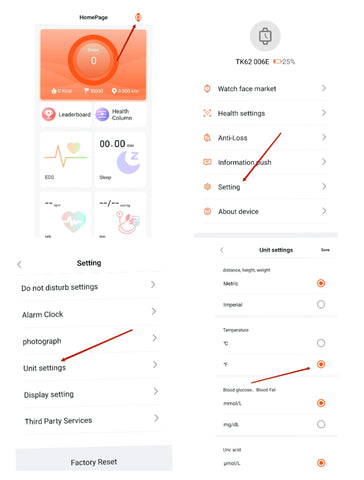
Changing Measurement Units
You now have the flexibility to modify the units for various health metrics:
- Distance/Height/Weight: Metric; Imperial
- Body Temperature: ℃; ℉
- Blood Glucose/Blood Fat: mmol/L; mg/dL
- Uric Acid: μmol/L; mg/dL
Embrace a Tailored Health Experience
HealthWear understands that individual preferences matter, and adjusting measurement units is a simple yet effective way to enhance your experience. Whether you're tracking your daily steps, monitoring your temperature, or managing blood health, customization ensures that your smartwatch aligns seamlessly with your lifestyle.
Remember, your well-being is in your hands. Take charge of your health journey with HealthWear!








